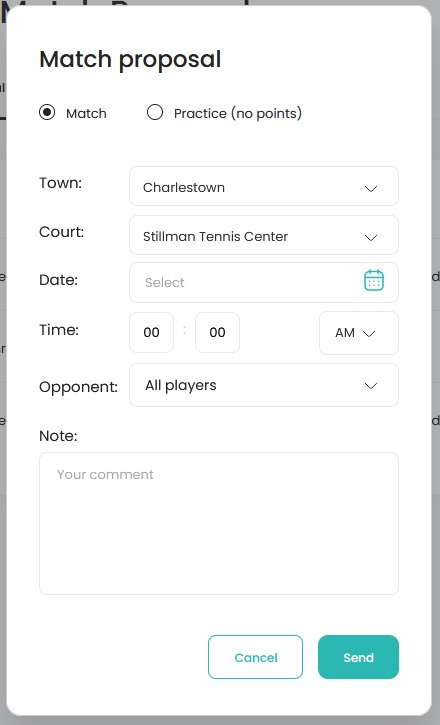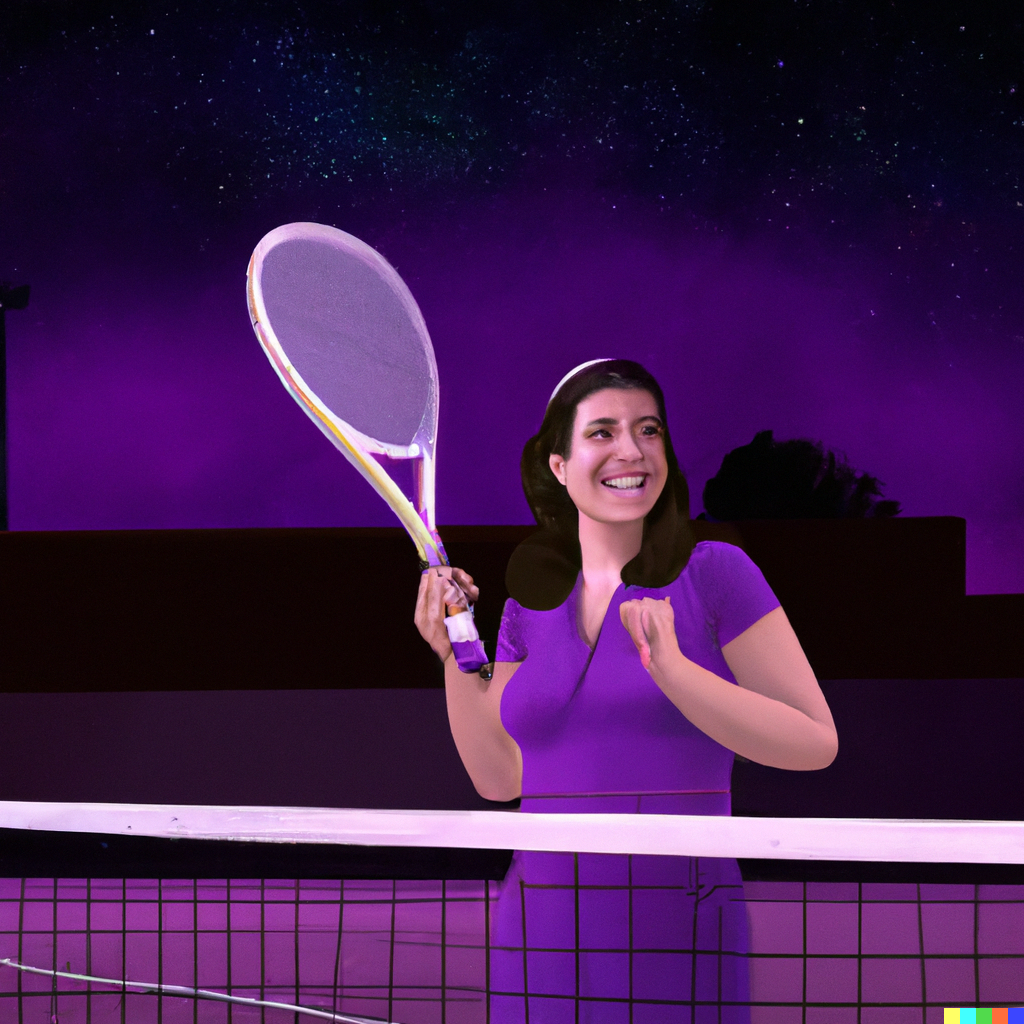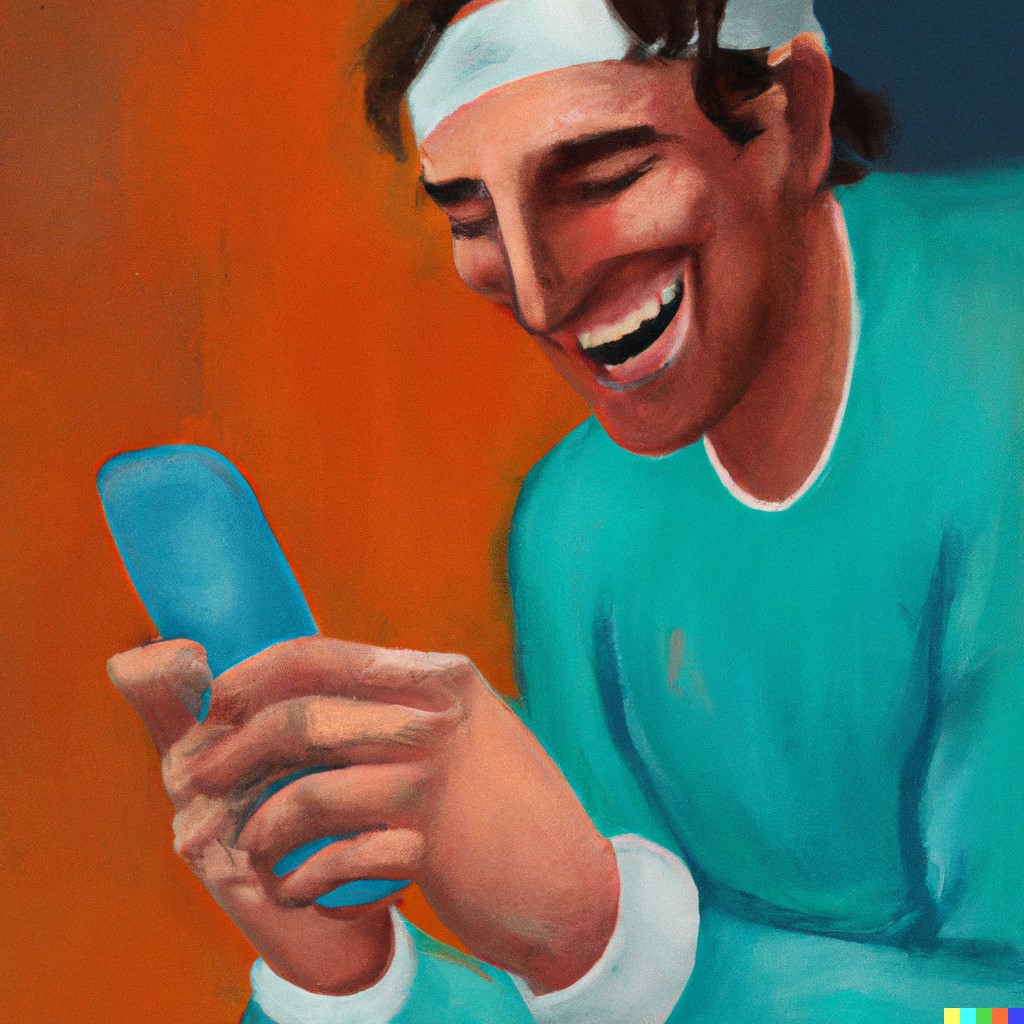Back to Announcements
How to add Wicked Tennis to your phone's homescreen
Mar 28, 2023
Here are the step-by-step instructions for adding the Wicked Tennis website to your homescreen with saved credentials on iPhone and Android devices:
iPhone (iOS):
- Open the Safari browser on your iPhone.
- Navigate to the Wicked Tennis website (example: www.wickedtennis.com).
- Log in with your credentials. Safari should prompt you to save the login details. If not, go to Settings > Passwords > Autofill Passwords, and make sure it's enabled.
- Once you're logged in, tap the Share button at the bottom of the screen (it looks like a square with an arrow pointing upward).
- In the Share menu, scroll down and tap "Add to Home Screen."
- Edit the name of the shortcut if you'd like (for example, "Wicked Tennis"), then tap "Add" in the upper-right corner.
- The Wicked Tennis website shortcut will be added to your home screen. When you tap the icon, it will open the website in Safari with your saved credentials.
Android:
- Open the Google Chrome browser on your Android device.
- Navigate to the Wicked Tennis website (example: www.wickedtennis.com).
- Log in with your credentials. Chrome should prompt you to save the login details. If not, go to Chrome settings > Passwords > Save passwords, and make sure it's enabled.
- Once you're logged in, tap the three-dot menu in the upper-right corner of the screen.
- In the menu, tap "Add to Home screen" or "Install App" (if the website has a Progressive Web App version).
- Edit the name of the shortcut if you'd like (for example, "Wicked Tennis"), then tap "Add" or "Install."
- The Wicked Tennis website shortcut will be added to your home screen. When you tap the icon, it will open the website in Chrome with your saved credentials.
Other announcements


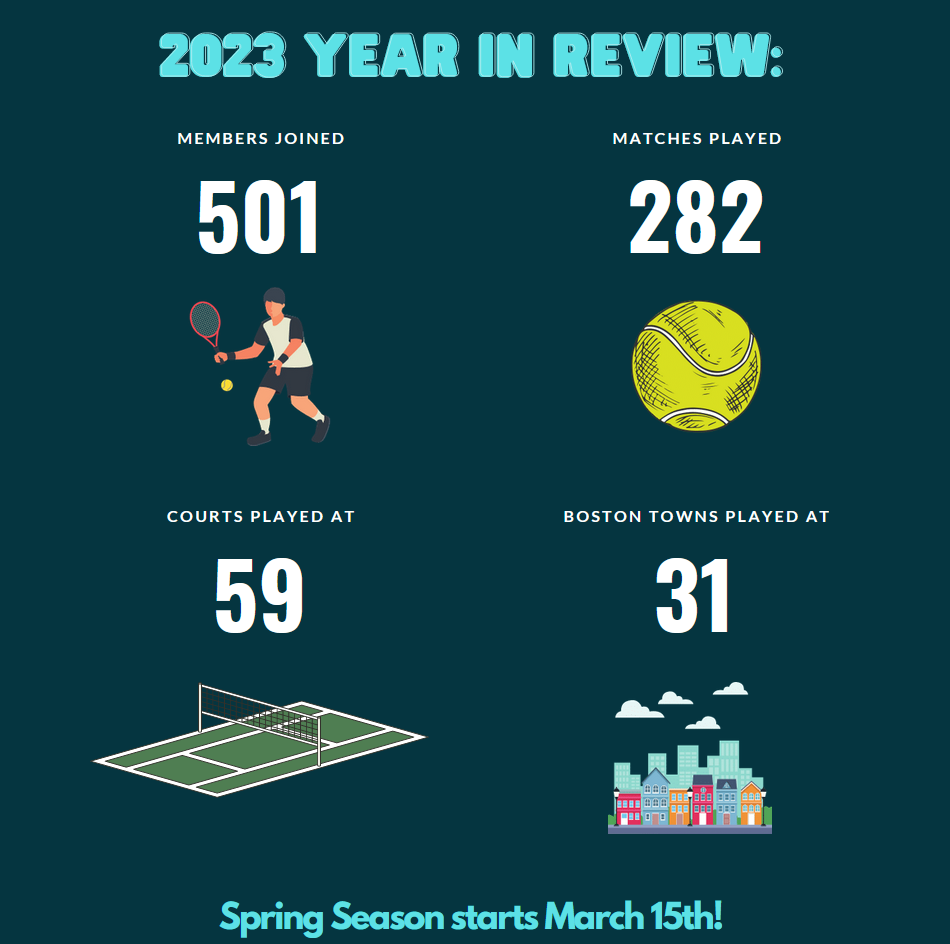
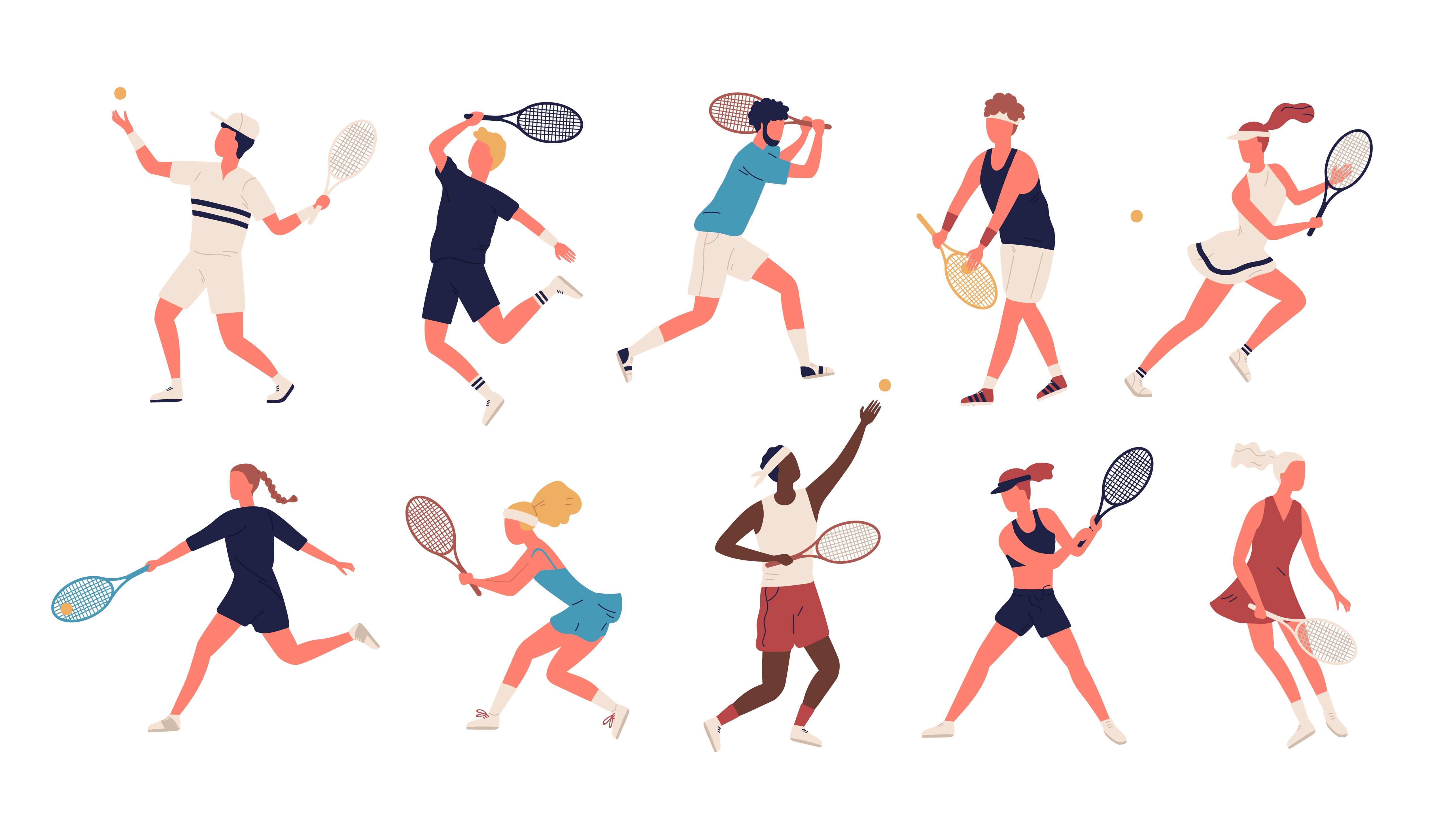
-1692025975510.png)